Doing this opens a new level in competition, community and customization of your player profile.. It's well worth doing, allowing you to following the rankings, players you battled with.. Just everything..
Anyways, let's get down to it.
 |
| 2. 3. 4. |
 |
| 1. |
2. Then go type iph.s.sf4.jp into the webserver on your iPhone.
3. Click on マイメニュ (my menu) on the left of the screen. The site will ask you to register your iPhone address by clicking the link sent to your phone by Capcom.. Click it, and your phone is in sync with the community.
4. Go back to the homepage and Click マイメニュ (my menu) on the left hand side and then click the top option マイプロフ (my profile).
 |
| 5. |
 |
| 6. |
5. You'll see this screen. Click the top option [新規登録] (new customer registration).
6. So here you enter the 16 digit code from the back of your SF card.
7. Before confirming anything, you need to decide who to choose. The card will link and lock with one, and only one, character..
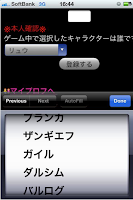 8. You'll be asked to give a user name.. This can be anything in Hiragana, Katakana or Kanji.. But to write a name in English, it's necessary to choose from the Japanese Romaji choice on the iPhone.. (there are 3 options for English characters on this screen - Lower Case, Upper Case and Romaji.. Use Romaji to save yourself stress.
8. You'll be asked to give a user name.. This can be anything in Hiragana, Katakana or Kanji.. But to write a name in English, it's necessary to choose from the Japanese Romaji choice on the iPhone.. (there are 3 options for English characters on this screen - Lower Case, Upper Case and Romaji.. Use Romaji to save yourself stress.9. Choose, select, and you're done!
Let me know if this helps, it gets a little confusing, but give it a go!
Let me know if this helps, it gets a little confusing, but give it a go!
No comments:
Post a Comment